v2024.6 Avid Sibelius
EDIT in Admin Edit in WP
The fastest, smartest, easiest way to write music.
Create beautiful, captivating scores more quickly than ever before with Avid Sibelius, the world’s best selling notation software. Write music with up to 16 instruments—great for smaller ensembles.
Note: US Sales Only
From concert halls to classrooms, more composers, arrangers, and educators rely on Sibelius to write, share, and publish music. Sibelius powers today’s professional music industry with sophisticated features like AI-powered accelerators, advanced options for markup and layout, Cloud Publishing, and the ability to work across any device. With Sibelius, you can create and collaborate with musicians around the world and be confident that your work translates into something you can be proud of.
Choose a version
Sibelius FirstWrite music with up to 4 staves- great for smaller ensembles For more casual creators:
Free | Sibelius ArtistWrite music with up to 16 staves-great for smaller ensembles For more casual creators:
| Sibelius UltimateEnjoy a full toolset to compose, arrange, and engrave without limits For Pro Musicians:
|
Connect and collaborate
Use Sibelius On Any Device
Sibelius brings professional music notation to iPad and iPhone, putting the workflows used by countless composers, orchestrators, and arrangers at your fingertips. Seamlessly move between iPad, iPhone, Android and desktop, and from studio to coffeeshop to scoring stage, and write anywhere inspiration strikes.
Collaborate, share, and transform
View, share, publish, and collaborate around the world or across the room with Cloud Publishing, allowing you to work without missing a beat
Composition
Quick note entry
Enter notes from the onscreen notation Keypad, a MIDI keyboard, your computer keyboard, or using an Apple Pencil or tablet stylus
Chord Symbol entry, assisted by AI
Allows you to quickly embellish your music, saving you time in the composition process
Magnetic Layout and Auto Optimize
Avoid collisions and overlaps in your score with a layout that auto adjusts to the needs of your score so you don’t have to spend time formatting
Panorama view
Allows you to write without the constraints of the score layout
Sound library support
Use your preferred third-party libraries alongside 24GB of factory content with VST and AU plugin support for ultra-realistic playback
Collaborate, share, and transform
View, share, publish, and collaborate around the world or across the room with Cloud Sharing
Arranging & Engraving
Intelligent MIDI Import
As MIDI tracks are added to your score template, Sibelius will automatically assign instruments in your score
Mark up your score
Add chord symbols, guitar tab, guitar chord diagrams, expression text, articulations, lyrics, titles, graphics, and more to give your music the detail, depth, and dynamism it deserves
Dynamic Parts
Gives you individual parts for players and updates automatically with changes you make in the score, so you don’t have to extract parts individually or search through scores
Built for scale
Unlimited staves and deep customization options allow for arrangements and ensembles of any size with Sibelius Ultimate
Score Subsets
Helps you make custom arrangements from sketch staves and create rehearsal scores quickly
With Cloud Publishing
You can share drafts for feedback and collaboration, then publish your final arrangements
Education
Flexible licensing
Choose a Network licensing for on-prem computers, and a Team licensing to allow licenses to be distributed to your teachers and students to use Sibelius on their own devices
Sibelius across devices
Use Sibelius across all your devices: mobile, tablet, Chromebook, and Desktop (Mac and Windows)
Curriculum: Conquered
The Worksheet Creator provides over 1,700 worksheets, projects, exercises, songs, and other teaching resources
Kickstart ideas
The ideas panel with 2,000 snippets of music to help students search for something to kickstart their creative process
Create online interactive content
With Cloud Sharing, where you can embed worksheets and assignments in your lesson plans and students can submit their work
Command the classroom
Manage the classroom from your own workstation with Classroom Control. Access files on networked devices, send or retrieve materials from your students, and even “freeze” Sibelius on your students’ devices. (Requires network multi-seat license.)
Sibelius for Educators
The educator’s choice
We believe every student should be equipped with the best tools. That’s why Sibelius Ultimate is available at a discount to all students, teachers, and schools wishing to teach and learn Sibelius. Sibelius allows educators and administrators to license easily to multiple accounts across a network to keep the focus on learning, not installation management. Sibelius also includes easy ways to make learning fun with 1700 worksheets, 2000 snippets of music, and Classroom Control.
See and hear it in action
Once shared, anyone can interact with your score in a variety of ways. Test-drive it for yourself here.
Description
Features
Compose and Edit
Effortlessly glide through music with Magnetic Glissando
Create beautiful glissando and portamento lines easily with new Magnetic Glissando automatically attaching and optimally positioning lines between the start and end notes. Should you need to move a note, the glissandi or portamento line will automatically follow the notehead it’s attached to as you move it. This saves you tons of time from manually positioning lines when you create a slide or edit notes.
Work faster with the updated Inspector
With the new, improved, and enhanced Inspector window, accessing, editing, and controlling elements in your score is easier than ever. You can now dock the Inspector window to the left of your score, or have it float freely, for always-available access. Plus, you can now style and align text right from the Inspector’s Text pane.
Build up your score
Sibelius does more than just notes. You can add chord symbols and guitar chord diagrams by simply playing a chord on a MIDI device or typing suffix elements, thanks to automatic chord symbol recognition. Turn guitar tab into notation and back again. And easily add lyrics, titles, text, and graphics to round out your score.
Give it a rest
Inserting rests is easy. Any time you add one, the Magnetic Layout tool automatically repositions the rest to align optimally with the phrasing of your preceding notes. Rests in multi-voice staves also automatically reposition to avoid collisions. Not only does this eliminate having to manually fix note and rest bump-ups, it makes your score much easier to read. You can also move rests and notes horizontally with new keyboard shortcuts, eliminating cutting and pasting music.
Create with unrivaled compositional tools
Whether you’re well versed in writing music notation or prefer to use a keyboard, guitar, or your voice to enter notes, creating scores has never been easier. Save tons of time with unique tools such as Magnetic Layout, which takes care of almost every layout detail, and Dynamic Parts, which automatically creates and updates separate instrumental parts.
Get more expressive playback
Add more expressive and realistic “feel” to any individual part in your score and customize your own rhythmic feels for swing with the completely revamped Espressivo feature. With its exquisite interpretation of notation distinctions, you can hear every nuance of your score play back the way you intended it to be heard.
Make music easier to learn
Music doesn’t have to be so black and white. You can color individual notes and/or chords, giving students a more enhanced and visual way of learning to read and write music notation.
Compose quickly with an advanced user interface
We built Sibelius from the ground up for accelerated navigation and performance, so you can create scores more quickly than ever before. A task-based front-end leads you through the entire score creation workflow, and the Timeline window displays the entire structure of even the largest, most complex scores—at a glance.
Get more ways to create
Sibelius comes with two companion applications that give you more ways to input notes for composition, editing, or rearranging. With AudioScore Lite, you can input notes by singing or playing a monophonic instrument through a microphone, or turn recorded CD tracks into notation. And with PhotoScore & NotateMe Lite, you can turn printed, PDF, and JPEG sheet music into editable scores—and even handwrite music.
Need more comprehensive features? Get (or upgrade to) the Sibelius + Ultimate Bundle, which features PhotoScore & NotateMe Ultimate and AudioScore Ultimate.
Get All Access with Sibelius
Whether you choose to own, upgrade, or subscribe to Sibelius, your purchase comes with an All Access plan, giving you access to all future releases and expert help for the duration of your plan or subscription. Write at the speed of your creativity with the tools used most in live performance, music publishing, and film composition.
Play, perform, and share
Share your music in the cloud
Sibelius | Cloud Sharing opens up a whole new way of working. This groundbreaking technology enables you to share scores from Sibelius to your own personal cloud space (included free), or embed scores in a webpage, and invite anyone to flip through pages and play your compositions using any computer, laptop, or mobile device. It’s ideal for previewing and reviewing musical works in the studio, in the classroom, or on a sound stage.
Collaborate more easily with MusicXML
Working with other composers who use different notation software? Or maybe you prefer to start composing in a different app before moving your score to Sibelius for arranging, orchestrating, and engraving. With improvements to MusicXML import and export that preserve the integrity and layout of the original notation, it’s easier than ever to work on music coming from or going to other programs.
Integrate with Pro Tools
Integrate Pro Tools into your workflow and take your compositions even further. Using ReWire, included in Sibelius and Pro Tools, you can record instrument parts from Sibelius scores to the DAW for further recording, editing, and mixing. And you can directly send Pro Tools tracks from its Score Editor to Sibelius for further notation refinement.
Compose with every instrument
Play back and hear every nuance of your composition in stunningly realistic detail with Sibelius Sounds. You get 36 GB of professional content, including a specially recorded symphony orchestra, rock, pop, and jazz instrumentation, world-class licensed sounds, and much more.
Collaborate and share your music
Sibelius makes it easy to work on scores with other composers, regardless of the music notation software they use. Just use MusicXML to import or export scores to or from Sibelius, Sibelius | First, Finale, Encore, Forte, and more. You can also share scores in the cloud, through email, or upload and publish them as sheet music on ScoreExchange.com.
Share music as an MP3
Want to let your client, colleague, or friends hear your latest composition? Export your score as an MP3 audio file, making it faster and easier to send your music through email or over Skype, or even posting it across all of your social network channels. Not only do you have control over the bit depth and sample rate, Sibelius will automatically generate ID3 tags from your Score Info dialog.
Practice and perform with your iPad
Got an iPad? Transform it into an interactive music stand and score library for practice and performance. Simply download the Avid Scorch app for iPad from the iTunes App Store and then export any Sibelius score as an Avid Scorch file. With Avid Scorch on your iPad, you can view scores and adapt them to your instrument by transposing the music, changing instruments, or even converting to and from guitar tab.
Layout, export, and print
Create custom staff sizes in your score
Thanks to a popular suggestion from our Sibelius users, you can now change the individual staff sizes of independent instruments and groups of instruments. This gives you more flexible composition possibilities to get the best layout for your score. You’ll also find new Engraving Rules options, providing you with fine precision control over the layout.
Change staff sizes by system
Need more flexible and precise control when engraving your score? You can now set the staff size of individual instruments, a set of staves, or an entire page to be any of the four sizes available in Sibelius. You can change the size of a staff throughout your score, or resize smaller portions. Plus, with new features in the Inspector, you can take full control of the layout of your score.
Design with full desktop publishing tools
Create beautiful, professional-looking scores using a full set of typography and layout tools. Polish text with tracking, leading, scaling, text frame, and alignment tools. Change fonts and add emphasis using hierarchical styles. Drag and drop graphics in any major format. And export publisher-quality scores as PDFs with just one click.
Make comments directly on the score
With the Annotate feature, you can create reminders for yourself about music changes as you’re composing, or communicate edits and feedback to collaborators. Draw directly on the score using a mouse, trackpad, USB tablet, or Surface Pro 3 Pen. Circle items and write or type feedback or instructions to arrangers, players, or students.
Enhance online score purchasing
For professional engravers and publishers, publish your work for sale online thanks to groundbreaking Sibelius | Cloud Publishing technology. Customers can view, play, change instruments, and transpose your music on any device before buying—and then print a high-quality version of your score once they do.
Import and export graphics
Import graphics in all major formats, then manipulate them to build complex layouts for publishing, creating teaching materials, instructional books, and more. It’s never been faster or easier to export your full scores with publication-quality graphics.
Retrieving your Activation ID or System ID
Avid products that utilize the Avid Unified Licensing Platform will present the user with an Activation ID and System ID (for products that utilize a System ID) in the INFO tab within the Avid License Control activation application. Note that the complete Activation ID may not be displayed as a security measure. You may also obtain your Activation ID or System ID using the following methods:
- Avid Customer Support has access to all Activation IDs and can utilize customer information, device information, or System ID (if used) in order to look up the Activation ID for a specific product.
- For products that utilize a System ID, the Avid software registration process requires that the customer provide their System ID in order to complete registration. If your System ID has been lost, and the product has been registered, Avid Customer support can look up your System ID (and associated Activation ID) within the registration database.
- For products that have been associated to a customer’s Avid Web Account, the customer can log into their account and review entitlement information for all products under their account ownership (Note: Avid products that utilize the new Unified Licensing scheme and our updated registration process can also be associated to a customer’s Web Account. Information regarding previously purchased products that were obtained outside of the Avid web store may not be able to be accessed.)
How to return software
Customers may return products under the following conditions; as part of our 90-day Warranty program, if they do not agree with the conditions of the Avid End User Licensing Agreement (EULA), or for a purchase refund if the product is unused (subject to the specific return policies of the point of purchase). Avid will require specific product and customer information as part of the returns process.
- Unopened: Unopened software can be returned to the original point of purchase or the customer can contact Avid Customer Support, open the software package, provide the CS representative with the software Activation ID contained inside and then dispose of the software package.
- Opened: (Only applies to products using the Avid Unified Licensing system.) If the software package has been opened prior to the return request, the customer must provide Avid Customer Support with the product’s Activation ID so that they can confirm that the software is not active. If the product was previously activated the customer must de-activate (see note below) any software prior to submitting a return request. Any return requests will be denied if the CS representative cannot validate that the software is inactive at the time of the request or if the return request was not submitted within a reasonable time after product activation.
Downloaded Software / Web Purchases:
- For products using the Avid Unified Licensing system: The customer must provide Avid Customer Support with the product’s Activation ID so that they can confirm that the software is not active. If the product was previously activated the customer must de-activate (see note below) any software prior to submitting a return request. Any return requests will be denied if the Avid Customer Support representative cannot validate that the software is inactive at the time of the request or if the return request was not submitted within a reasonable time after product activation.
- For all other Avid products: It is only possible to return a download/digital product by sending a Letter of Destruction. You may also scan and email the document to shop.avid@arvatosystems.com. You will be refunded within 10 working days. Should you have any questions regarding the procedure, you may contact Avid Customer Support.
In-App purchases: In-App purchases are returned using the same method as downloaded software / web purchases (see above). Please note that Studio In-App purchases, such as Concert, are non-refundable. If you are having technical issues, please refer to our online forums for assistance or contact Avid Customer Support.
Rental Downloads: Please note that Activated Rental Downloads are not refundable once they have been activated.. Packaged Systems (Hardware and Software): If the software portion of a packaged system has been unopened, the system can be returned to the point of sale. If the software has been opened it must first be deactivated prior to the return request (see Packaged Software > Opened above).
Note: You can deactivate your software using either the Avid License Control activation application or the help menu. Deactivation requires that the product is connected to the internet. If no internet connect is available for your system, you will need to complete a Letter of Destruction form.
Switching from one license type to another
Certain products allow you to switch from one license type to another as part of the product upgrade process. For example, Media Composer allows users to switch from a Hardware Key licensing method to a Software node locked license as part of the upgrade process (but not the other way around). Refer to specific upgrade information within each product web page for more details. Switching license types outside of the upgrade process for products that offer various licensing schemes may only be available on an exception basis and requires the involvement of an Avid Sales representative.
Moving a license within a legal entity
Transferring software rights within the legal entity that activated the software is authorized by the Avid EULA. If your license is limited to one hardware device, you may transfer your licensed copy of the software to a different device for your internal business use or your own personal enjoyment provided that you completely deactivate the software from the former device.
Changing ownership of an Avid software product
Avid allows for the one time permanent transfer of software licenses to another end user or legal entity. Academic and evaluation licenses are prohibited from any transfer of ownership (refer to the Avid EULA for more information).
Sibelius Comparison Chart
| General Features | |||
|---|---|---|---|
| Sibelius | First | Sibelius | Sibelius | Ultimate | |
| Ideal for... | Composing simple scores with up to 4 instrument parts (staves) | Composing simple/moderate music with up to 16 staves | Composing, arranging, and publishing scores and parts of any size and complexity; creating notation worksheets and exercises for education |
| Availability | Available for free for anyone to download and use | Desktop: Subscribe monthly or annually, or purchase and own a perpetual license Mobile: Included with desktop version or subscribe monthly to just the app | Desktop: Subscribe monthly or annually, purchase and own a perpetual license (educational discount available), trade-up from other notation software, get network licensing, or easily manage multiple licenses and users with Sibelius Ultimate for teams Mobile: Included with desktop version or subscribe monthly to just the app |
| Number of computers you can install a single copy on | N/A | 2, for use by same person (e.g., desktop + laptop) | |
| Software updates and support | Download the latest update as it becomes available | Desktop: Access all new releases and Standard support through a subscription or renewable 1-Year Software Updates + Support Plan (included with new perpetual licenses) Mobile: Download the latest update as it becomes available | |
| Notation | |||
| Sibelius | First | Sibelius | Sibelius | Ultimate | |
| Accidentals | Normal and double only | Normal and double only, bracketed | Normal, double, quarter-tones, bracketed |
| Metadata | Common ones only | Common ones only | Full Set |
| Bar numbers | Limited | Limited | Full range of formats |
| Barline types | Single, double, repeat only | Single, double, repeat only | Single, double, repeat, dotted, early music |
| Bars, irregular | No | No, except pick-up bars | |
| Beams cross-staff in (keyboard music) | (not available on iPad) | ||
| Beam/rest groupings | Fixed | Fixed | Customizable |
| Brackets and braces | Fixed | Fixed | Customizable |
| Change transposition of tranposing instruments | |||
| Chord symbols appearance and MIDI/text input | Limited preset options | Limited preset options | Fully customizable |
| Cue (small) notes | |||
| Dotted notes: single, double, triple | Single dotted | ||
| Guitar chord diagrams | Limited | Limited | |
| Guitar scale diagrams | |||
| Guitar tab | Basic only | Basic only | Full |
| Instruments (Common only on iPad for all tiers) | Common only | Common, jazz, and world instruments only, with fixed number of staves | Full customizable range |
| Jazz articulations: scoops, falls, doits, and plops | |||
| Lines, custom | |||
| Lines gallery | Some | All | All |
| Note values: 512th note (7 beams) to "long" (double breve) | 32nd note to breve | ||
| Noteheads, custom | |||
| Ossia staves | |||
| Page numbers | Automatic | Automatic | Customizable |
| Special symbols | |||
| Split multirests in parts | |||
| Staves | Up to 4 | Up to 16 per system | Unlimited number |
| Stemlets (half-stems) and "feathered" beams | |||
| Symbols | None | All | All |
| Tuplets | Triplets only | Duplets (2:3) to nontuplets (9:8) | Any (such as 2, 7, 44:31, and nested tuplets) |
| Voices per stave | 1 and 2 only | 4 voices | 4 voices |
| PlayBack | |||
| Sibelius | First | Sibelius | Sibelius | Ultimate | |
| Advanced notation interpretation | |||
| Edit MIDI data (not on iPad) | |||
| Includes Sibelius Sound Libraries (single 900 mb sound library for all riers on iPad) | No | Sibelius Sounds (10 GB library) provides high-quality samples for most common instruments | Sibelius | Ultimate Sounds (36 GB library) provides a full range of professional-quality orchestral, jazz, pop, marching band, and percussion |
| Espressivo 2.0 (not on iPad) | Presets only | Customizable rhythmic feel | |
| Live Tempo (conduct playback by tapping) (not on iPad) | Limited—playback only | Limited—playback only | Record, edit, clear, and play back Live Tempo |
| Loop playback (not on iPad) | |||
| Manual Sound Sets | |||
| Playback markings on specified repeats (not on iPad) | |||
| Playback of hairpins, rits, and accels | Fixed | Fixed | Adjustable |
| Playback of fermatas | Fixed | Fixed | Adjustable |
| Playback support of n players | |||
| Scrub playback | |||
| Words that affect playback (e.g. legato) | Fixed | Fixed | Editable |
| Utilities | |||
| Sibelius | First | Sibelius | Sibelius | Ultimate | |
| Annotate (not on iPad) | |||
| Arrange: automatic arranging and orchestration (not on iPad) | |||
| Comments (sticky notes) | |||
| Compare different scores or versions (not on iPad) | |||
| Copy and paste to Word and other programs | Low resolution (96 dpi) only (text only on iPad) | (text only on iPad) | |
| Display timecode (not on iPad) | Single format | Customizable format | |
| Edit Dynamic Parts | Limited | Full | |
| Edit word menus (not on iPad) | |||
| Export a log of changes to a score (not on iPad) | |||
| Export lyrics as text file (not on iPad) | |||
| Filters for editing similar objects (not on iPad) | Quick filters only | ||
| Find (not on iPad) | |||
| Focus on staves | |||
| Graphics export (for creating worksheets and other content) (not on iPad) | |||
| Hide and show objects in score and parts | No | Yes | Yes |
| Highlight music (not on iPad) | |||
| Ideas Hub (not on iPad) | No | 300 library ideas, with the ability to capture your own ideas (editing not supported) | Over 2,000 library ideas, with the ability to capture and edit your own ideas and add to the score/library |
| Import MIDI files | |||
| Intelligent MIDI Import | Limited | ||
| Import MusicXML files (not on iPad) | |||
| Instrument changes | |||
| Join scores together (not on iPad) | |||
| Keyboard shortcuts | Fixed | Fixed | Customizable (fixed on iPad) |
| Lyric verses allowed | 2 | 5 | Unlimited |
| Lyrics from text file (not on iPad) | |||
| Navigator window | |||
| Note input options (not on iPad) | Fixed | Limited | Full |
| Panorama scroll view (not on iPad) | |||
| Paper and desk textures (not on iPad) | 40 | 40 | Over 60 |
| Part extraction (not on iPad) | |||
| Paste As Cue | |||
| Plugins (not on iPad) | None | 38 Included | Over 140 Included |
| Inspector window to edit individual objects (not on iPad) | Full | ||
| Rehearsal marks | Default Only | Fully Customizable | |
| Repeat structures | Fixed | Customizable | Fully Customizable |
| Rulers (not on iPad) | |||
| Score Starter: (40 genre-specific templates) (not on iPad) | |||
| Slide notes and rests | |||
| Special page breaks (not on iPad) | |||
| Timeline window (not on iPad) | |||
| Swap voices (not on iPad) | |||
| Versions (not on iPad) | Save, view, and print only | ||
| Video, including timecode and hit points (not on iPad) | Add video, add/edit hit points | ||
| Viewing options for Magnetic Layout, page margins, note colors, full screen, and more (not on iPad) | |||
| Worksheet Creator (not on iPad) | |||
| Publishing | |||
| Sibelius | First | Sibelius | Sibelius | Ultimate | |
| Advanced layout features (not on iPad) | |||
| Auto Layout options (not on iPad) | |||
| Edit fonts (not on iPad) | Limited | Full | |
| Edit staff types (not on iPad) | |||
| Edit text styles (not on iPad) | |||
| Engraving rules (edit hundreds of) (not on iPad) | |||
| Headers/footers | |||
| House Style import/export (not on iPad) | Import Only | ||
| Intelligent Rests | |||
| Magnetic Layout | Fixed | Fixed | Fully Customizable |
| Manage Dynamic Parts (not on iPad) | |||
| Manuscript papers (preset score layouts) | Includes a few; can't create your own | Includes a few; can't create your own | Includes many; can create your own |
| Multiple staff size (not on iPad) | Fixed | Fixed | Fully Customizable |
| Note spacing rules | Fixed | Fixed | Customizable |
| Reset position/design of objects | Limited | Limited | |
| Set default object positions (not on iPad) | |||
| Staff spacing | Fixed | Manual adjustment only | |
| Exporting and Sharing | |||
| Sibelius | First | Sibelius | Sibelius | Ultimate | |
| Audio recording export | WAV, AIFF, and MP3 | WAV, AIFF, and MP3 (not on iPad) | |
| Avid Scorch optimized export (app available on the iTunes App Store) | |||
| Email score as .sib or .pdf | |||
| Graphics file export (not on iPad) | PDF export only | Standard bitmap and vector formats (SVG, EPS, PNG, JPG, BMP, TIFF, GIF, and PDF) | |
| MIDI file export—Type 0 and Type 1 for any device (not on iPad) | |||
| MusicXML file export (compressed or uncompressed) (not on iPad) | |||
| Previous version export (not on iPad) | |||
| Publish directly to ScoreExchange.com (not on iPad) | |||
| Share to YouTube, Facebook, SoundCloud (not on iPad) | |||
| Sibelius | Cloud Sharing (not on iPad) | 10 Scores | 20 Scores | Unlimited (up to 1 GB storage) |
| Video file (export your score as) | |||
| System Requirements | |||
| Sibelius | First | Sibelius | Sibelius | Ultimate | |
| Minimum requirements | Avid-qualified Mac or Windows-based computer | Avid-qualified Mac or Windows-based computer; the 10 GB Sibelius Sounds library is an optional installation | Avid-qualified Mac or Windows-based computer; the 36 GB Sibelius | Ultimate Sounds library is an optional installation |
| Other | Internet connection required for software download and activation | Internet connection required for software download and activation; ASIO-compatible soundcard required for Sibelius Sounds (Windows requirement only) | Internet connection required for software download and activation; ASIO-compatible soundcard required for Sibelius | Ultimate Sounds (Windows requirement only) |
System Requirements
Sibelius Ultimate Minimum System Requirements
Sibelius
Avid-qualified Mac or Windows-based computer (get the details); the 10 GB Sibelius Sounds library is an optional installation
Sibelius Ultimate
Avid-qualified Mac or Windows-based computer (get the details); the 36 GB Sibelius | Ultimate Sounds library is an optional installation
* If you have an external hardware MIDI playback device, please check to ensure a compatible sound set is available—see the list of sound sets supplied with Sibelius | Ultimate.
** Please note that if your computer doesn’t meet the recommended requirements for Sibelius | Ultimate or Sibelius Sounds, you can still use the library, but may find that you can’t use as many sounds simultaneously and that sounds may take a long time to load.
Avid Installation Notes/Videos
Change Log
What’s new in v2024.6?
Native support for Apple silicon
Sibelius 2024.6 now includes support for Apple silicon chips. At the time of writing, this covers Macs with the M1 to M3 range of processors. If you have a Mac with one of these chips, you’ll now find Sibelius will run natively. If you have an Intel-based Mac, you won’t see any change. The installers for Sibelius 2024.6 will include a universal binary, allowing your computer to run the appropriate binary for the computer’s architecture.
Sibelius, when run natively on Macs with Apple silicon processors, will show some marginal performance improvements. Before this, Sibelius would run with the help of Rosetta 2, that would translate the Intel binary so it could run on Apple silicon. Rosetta 2 was pretty efficient so Sibelius ran really well under it. When running Sibelius natively now, you’ll see improvements on startup time up to 30%, and when processing large-scale score changes on huge scores you should see improvements up to 50%. For smaller scores running the majority of commands in Sibelius, it’s likely you’ll find it just as fast as before.
Virtual Instruments and Effects
Now Sibelius is running natively on macOS, you will need to make sure your plugins are up to date and are built to run natively too. Audio plugins that aren’t updated won’t appear in Sibelius, which will result in your scores not playing back properly or at all.
To know whether your plugins support Apple silicon too, you’ll see them appear in Sibelius’s Play > Setup > Playback Devices dialog. If they aren’t there, then check the manufacturer’s website to see if there’s an update.
If you still rely on the older plugins, you can run Sibelius using Rosetta.
Copying MIDI between Sibelius and Pro Tools
In this release, we’ve also included a number of smaller improvements to the way Sibelius copies and pastes MIDI.
- When pasting Time and Key Signatures from Pro Tools, the initial time and key signatures are now included.
- Pasting MIDI from the clipboard now ignores muted notes
- The “Round metronome marks” option in MIDI Import Options is now persistent
- When pasting MIDI from the clipboard or when importing a MIDI file, system text is no longer duplicated
- Key signatures are now positioned correctly after pasting MIDI
- Tempo changes aren’t included at every time signature change, unless needed
- Options to filter key switches in MIDI Import Options now no longer allow the values to cross
In Pro Tools:
- Select key, meter, ruler data individually or all at once to selectively paste
- You can now paste with or without notes, bringing across song structure independently from the music
ManuScript
- We’ve added full support for the various ways of respacing within Sibelius via ManuScript plugins:
- 2 new Bar instructions, that explicitly choose the behavior:
- bar.RespaceIncludeHiddenNotes
- bar.RespaceIgnoreHiddenNotes
Note: bar.Respace remains unchanged. It’s behavior is determined by the user preference.
- 3 new selection object instructions that respace the music on a given selection:
- selection.Respace
- selection.RespaceIncludeHiddenNotes
- selection.RespaceIgnoreHiddenNotes
- The Split Bar & Combine Tied Notes plugins have been updated
- Sibelius no longer crashes with running a plugin that uses the CloseWindow command
- We’ve corrected a few ManuScript Commands in the documentation and no longer refer to the “short name” twice where we actually meant the file name instead
Smaller improvements and bug fixes
- Blank clefs now appear when hidden objects are shown in the score.
- Unison ties are now correctly positioned
- Subsets
- Page numbers are now retained in a Score Subset after relaunching Sibelius
- Copying music within a Score Subset now works correctly after adding a new instrument
- Muting instruments in the mixer within a Score Subset now works as expected
- House Styles and editing instruments
- Importing House Style no longer corrupts instrument ensemble definitions. We’ve also unlocked Import House Style in Sibelius Artist.
- The Edit Instruments dialog now correctly pre-selects the instrument you have selected in the score once more.
- General improvements
- The preference to Respace multi-voice passages during note input and editing now works as it should when Auto-Optimize is on.
- Sibelius no longer crashes after adding clef changes while re-inputting pitches.
- Hidden accidentals no longer show when they shouldn’t
- We’ve fixed a few translation errors on the Film Orchestra Manuscript Paper.
- The About box credits now scrolls the list of names once more on desktop
- Following on from the fix we made in 2024.3.1 where tied-to notes are updated when changing enharmonic spelling of the first note in a tie chain, we’ve tweaked this so you can’t apply it to more than one note at a time. This avoids problems when respelling a range and multi-item selections.
What’s new in v2024.5?
Availability of Sibelius on Android phones, tablets and Chromebooks
- Work from anywhere- create new music, edit existing scores and review on the go
- Unlock features using your existing Avid Account
- Use innovative multi-touch and stylus features to enter and edit music
- Feel right at home with same shortcuts found on Sibelius on desktop
- Streamlined interface provides intuitive yet familiar workflows
What’s new in v2024.3?
Copy & Paste Midi Between Sibelius And Pro Tools
The first of the three headlining features of this release is the new ability to freely copy and paste music between Sibelius and Pro Tools. This feature is available to all tiers of Sibelius and Pro Tools, so if you’re interested to try it but don’t have either Sibelius or Pro Tools, you can download Sibelius First or Pro Tools Intro using the links below.
Resizeable Keypad
It’s resizable! This has long been a request of yours, so we’re pleased to introduce it. Now you can click and drag any of the four corners to resize the Keypad. Whether you choose to enlarge the Keypad to fill your whole screen or shrink it smaller than the default size, we hope that our composers using smaller screens (those that support high-DPI scaling) find this particularly useful.
As before, you can drag the Keypad off onto another screen to free-up space on your main monitor. If you have a touch-enabled screen, you’ll find it easy to tap on a larger Keypad and make use of the touch gestures we’ve put into the Keypad over the recent years.
Custom Articulations Make An Appearance On The Keypad
Another often-requested feature is for the Keypad to display the custom articulations on the fourth Keypad layout “Articulations.” Finally, in 2024.3, the wait is now over. Now you can simply define your custom articulations in the Edit Symbols dialog (as before), and they will appear in the Keypad.
Introducing “Sibelius Connect” – Remote Control For Sibelius
Using Sibelius Connect, you’ll now be able to remotely control Sibelius by using apps running locally or from a mobile device or tablet.
Other Smaller Improvements
- Key Signature changes are now imported when opening a MIDI file
- Sibelius no longer adds an extra blank bar when importing a MIDI file
- In addition to the ability to resize the Keypad, we’ve tweaked the colors, allowing the buttons to stand out more prominently.
- The changes to the Keypad continue to support our accessibility improvements. As you’ve come to expect, the tooltips of the custom articulations match the symbols’ name and will read it out when using a screen reader.
- The Keypad also now shows the correct accidental for notes that are on transposed instruments.
- The Keypad could, in rare cases, disappear. But now it should no longer wonder off.
- Tremolo marking is now retained when using the Chord tool on the Keypad, then undoing.
- Japanese translations have been improved in a number of places in the app.
- Adding Special Page Breaks at the beginning of a score is now consistent when selecting the initial barline or the page break layout mark.
- Doing “Reset all note spacing” now accounts for accidentals.
- We’ve updated to the latest version of Qt5, so the engine continues to purr along.
New Features and Improvements in Sibelius 2021.2
February 2021
Sibelius 2021.2 provides the following new features, changes, and improvements:
- The new Command gallery on the Home tab lists all commands in Sibelius and lets you select any command to execute it.
- Command Search lets you search for and find any command in Sibelius and execute it.
- ManuScript updates for creating scriptable plug-ins or plug-in macros (Sibelius | Ultimate only
What’s new in Sibelius 2020.1
16 January 2020
Auto-Optimize staff spacing
Optimize Staff Spacing has been in Sibelius for a number of years now and was widely accepted as a great feature for getting a good looking score over a decade ago, but you always had to trigger it manually. Now, Sibelius will automatically optimize the space between the staves in your score to fit the music you’re writing. Combined with Magnetic Layout, Sibelius will avoid collisions when you enter or edit anything in your score.
Here’s a quick comparison
Before

After

This works with lyrics, dynamics, hairpins, pedal lines, symbols and articulations etc., saving you huge amounts of time cleaning up the score.
Auto-Optimize is turned on by default in new scores you create and will need switching on when you open an old score. This is done by clicking the new Auto button from the Layout tab of the Ribbon:
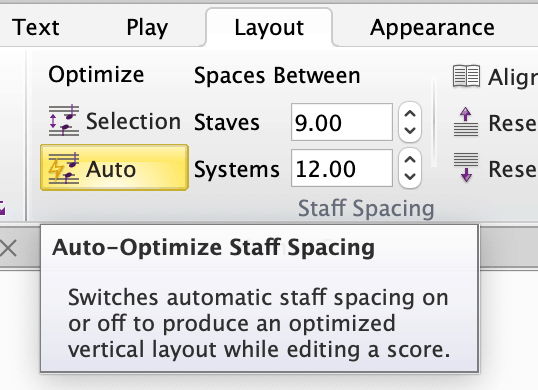
The old “Optimize” button has been changed to “Optimize > Selection” so you can still perform a one-shot optimize if you still need to. Sibelius also gives you complete control over the optimization of your score, so if you don’t need it on (for whatever reason), simply tap the “Auto” button.
You can also override the optimization, by dragging a stave, if you’re looking to tighten up a particular passage, say. Then, Sibelius will respect your change and won’t optimize that system again until you use “Reset Space Above” or “Reset Space Below” from the Layout tab. We’ve included a helpful indicator when you have Rulers turned on to indicate which staff spacing has been manually set. Consistent with automatic and manually placed System and Page breaks, the staves that are automatically spaced have a dashed ruler, and those that have been manually set have a solid line:

Those familiar with the old Optimize feature will no doubt appreciate a number of bugs being fixed in this area too. Writing slurs across staves, using Film Score style Time Signatures (see below to know more about these), adding comments are all ignored by the Optimize logic.
Along with the refresh of the House Styles (see below) the default space that is optimized between staves has been reduced from 1 space to 0.5. This allows you to have really nice and neatly laid out music that looks perfect.
New Dashed and Dotted and Tie-into Ties
It’s been a long time coming, and we’re pleased to finally release improvements to ties with three new styles of ties:
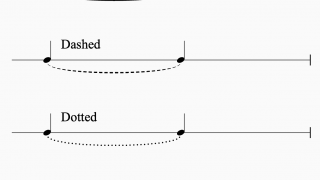
Dashed and Dotted are commonly used in choral work to indicate a difference in verses within a repeated structure or to suggest an editorial tie.
Tie-into ties are useful across a repeating structure where the last note before the 1st-time repeat is also tied into the first beat of the 2nd repeat. As with the linked ties we introduced in April 2018, these new ties are linked (and playback, of course):

To enter a Tie-into, head to the 4th keypad layout:
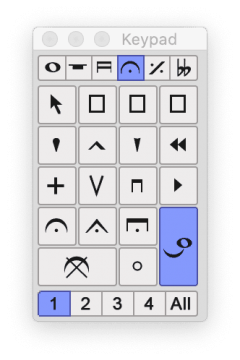
You have complete control over these ties i.e. style of tie, shape, the distance between the dots and dashes in the Inspector:

We’ve also exposed these new tie styles within ManuScript (Sibelius’s own programming language for creating plugins). You can obtain the style of any tie using the keyword “TieStyle” or “TieIntoStyle” (respectively) and you can set the style of a tie using the same keywords with one of the following Style Strings: ‘solid’, ‘dashed’ or ‘dotted’ (e.g. tiednote.TieStyle = ‘dotted’;).
File version
To support the new ties, we’ve increased the internal file version. If you need to send someone a score that contains the new ties, you’ll need to go to File > Export and choose the version you need.
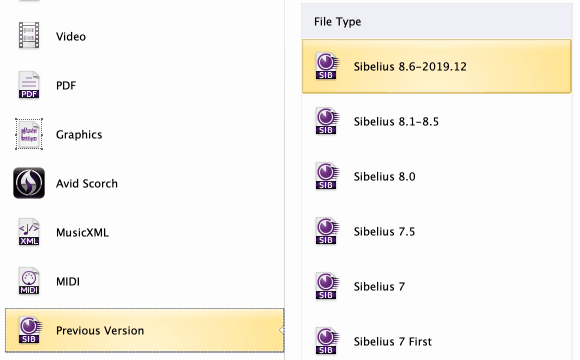
Dashed and dotted ties are converted back to solid ties (since they didn’t exist back then) and Tie-into ties are converted into small slurs to retain a similar appearance. If you’re working with someone who is going to rely on these new types of ties, it’s best to advise them to upgrade!
House Styles and Manuscript Papers
We have created three brand new House Styles in Sibelius to give your scores an elegant, contemporary or casual handwritten appearance. Introducing:
Podium
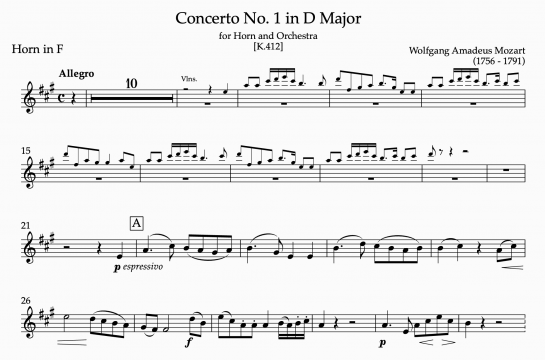
Moderna
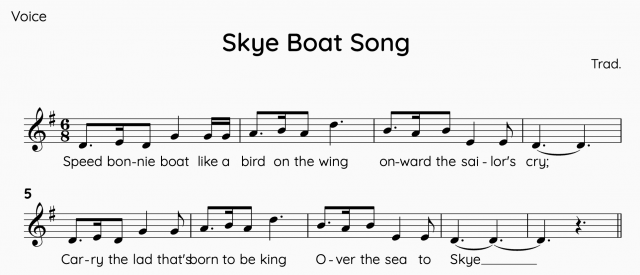
Handwritten
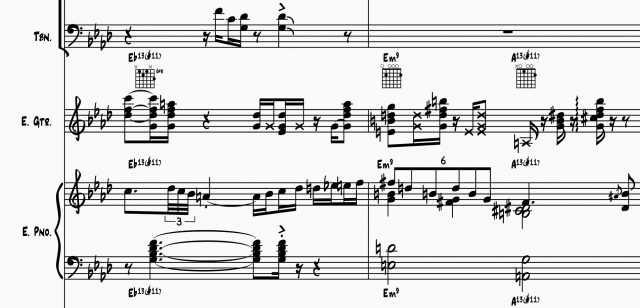
Each of these new House Styles has been designed from the ground up and includes several recommendations and best practices seen in the publishing and performance industries. There are too many to go through, but one noticeable change is the thickness of the staff and stem lines. These are very slightly thicker, allowing the music ‘pop’ off the page that significantly increases readability.
Our built-in Manuscript papers have all been revised to take advantage of the new styles, and we’ve included a number of changes to help you get started. There’s a new Common category that includes a Leadsheet and a Piano, as well as several new manuscript papers for Solo Instruments.
Using one of these new House Styles in your score is easy (and handling House Styles is generally easier too). Simply single click on a Manuscript paper from the QuickStart and you’ll be guided through the score setup process.
The three new House Styles appear at the top, above the old House Styles, which we’ve included in case you are particularly attached to them. Now though, when choosing the House Styles, Sibelius will omit the staff size and other layout differences, allowing you to cycle through the House Styles and quickly choose which one is right for you:
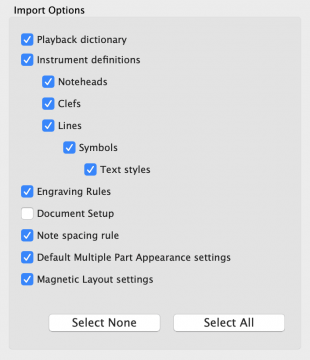
Similar changes have been made when importing a House Style into an existing score. Go to Appearance > House Style > Import and veteran Sibelius users will see that we’ve now split out Engraving Rules and Document Setup. As importing the Document Setup always enforced the incoming Staff Size, you now have a very safe and reliable method of importing a House Style into your score.
Wildcards in right-click menus
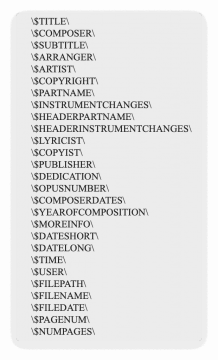
Those familiar with Wildcards will know that you can quickly enter text in Sibelius and have it pre-populate information from the File > Score Info dialog. Really useful for keeping the score information in the score updated, consistent and correct. However, if you don’t use them all very often, you’d find it hard to remember them all, and even which way the slashes go and what side the $ went. So, from this release, we’ve introduced a new Word Menu that will display all the Wildcards in the right-click menu when entering most types of System text into the score (just not Tempo, Metronome Marks and Metric Modulation).
To find out more, see “5.16 Wildcards” in the Sibelius Reference.
Large film score time signatures
As part of our overhaul of improvements to the House Styles, we have included a new style of Time Signature, which is common in film and TV scores. To turn these on in your score, simply go to Appearance > House Style > Engraving Rules. Go to Time Signatures and you’ll find the new option:
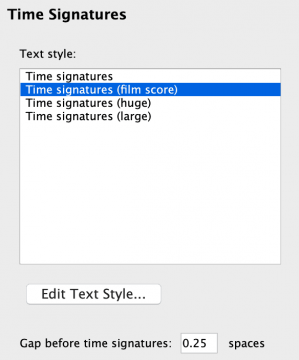

Accessiblity for everyone
This release has a good collection of Accessibility improvements, that not only provides more rich feedback from the score and Sibelius’s UI but provides controls for choosing the verbosity of what’s sent to the screen reader. To find these, go to File > Preferences. The first page of preferences is now the Accessibility page, making it easy to find. Tabbing through this dialog allows you to choose from several options to set a ‘High’ or ‘Low’ verbosity, or to choose a ‘Custom’ set of options to control the pitch and duration information, as well as to choose whether you want to hear the bar number, instrument range warnings, and notehead styles.
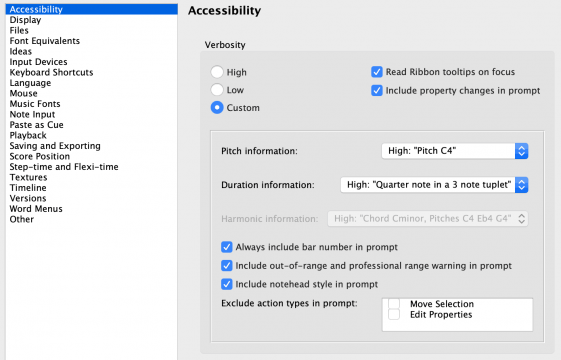
Accessibility improvements don’t have to simply benefit those who are blind using screen readers. As part of our partnership with Berklee College of Music, we are aiming to help a wide range of sight-loss, including helping to prevent eye strain for fully sighted users.
With this in mind, we have changed the default colors for the Paper and Desk ‘Textures’ from the old bitmaps of paper to colors to reduce glare and strain on the eyes (esp. for those night owls who work late into the small hours).
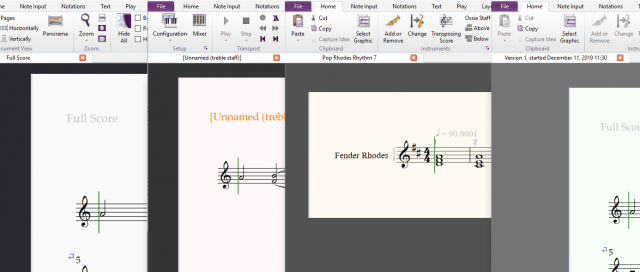
Navigating System Objects with the Keyboard
In Sibelius, you’ve always been able to select staff objects using the Tab key (i.e. the music, text, symbols, and lines attached to a single instrumental stave), however, it’s never been possible until now, to select system objects (Title, Composer, Clefs, Key Signatures, Barlines, etc.) with the keyboard.
To select system objects with the keyboard, firstly press Tab, which will select the first thing on the page, then you can start navigating the system objects using these two new keyboard shortcuts:
- Select next system object: Cmd+Shift+= // Ctrl+Shift+=
- Select previous system object: Cmd+Shift+- // Ctrl+Shift+-
These are customizable too, so if you’d like to change these shortcuts to better suit your workflow, head to File > Preferences > Keyboard Shortcuts
General bug fixes and improvements
A Sibelius release wouldn’t be complete without a number of smaller improvements, and this one is no different. In summary:
- Jazz articulations and grace notes are no longer lost when changing the voice of a note
- Another fresh round of profiling revealed that Sibelius updates the Navigator window even when not in view. It turned out to be quite expensive so Sibelius should be nippier now when the Navigator window is closed.
- Sibelius now respects the same DPI scaling rules on Windows as it did in 2019.9
- The Sibelius Cloud Sharing Dashboard no longer opens up in each new Sibelius session after sharing a score
- Visually impaired users using screen readers now hear the state and location of the selection in Find in Ribbon
- Many of the Ukulele chord diagrams have been incorrect for many many years. We’ve painstakingly been through them all so they are now correct.
And that’s it!
We’re incredibly proud of this release. Since our last feature releases don’t seem that long ago, the development team have really pulled this one out of the bag. If you’ve made it down this far, thank you, and we hope you enjoy the new features.
What’s new in Sibelius 2019.12
Accessibility
We’re doing our small bit in Sibelius to help blind musicians become more independent and composer and produce music without the need for sighted assistance.
- Renewed support for Narrator, NVDA, VoiceOver, and JAWS – those hanging onto Sibelius 5 can now upgrade!
- The Lines, Symbols, and Notehead galleries are spoken once more. The main improvements to the galleries are on Windows, however, you should find the Ribbon is easier to navigate on macOS now too as the names of each Ribbon tab should now be announced.
- Sibelius now announces any notehead type to screen readers (keyboard accessible via: ALT + SHIFT + [0-22] )
- Note: for shortcut numbers greater than 9, quickly enter the digits in order. For example, for small noteheads (ALT + SHIFT + 10), simply hold ALT and SHIFT and quickly type ‘1’ followed by ‘0’.
- The Quick Access and Status Bar buttons are now accessible
- The QuickStart and creating a new score is much improved. The Time Signatures and Key Signatures lists are accessible.
- It’s now possible to navigate the Preferences window with VoiceOver
- VoiceOver now announces the Ribbon buttons for drop-down menus
- Manuscript Paper names are now read when navigating the Quick Start with arrow keys
Further Improvements
In general
- Pauses (fermatas) are no longer lost when changing a note to a rest
- We’ve done a fresh round of profiling, so Sibelius should be slightly quicker when the Inspector is open
- Sibelius no longer quits but leaves the Quick Start open after applying Close All command (Win only)
- The check-boxes in the Multiple Part Appearance dialog are more reliable now
- The Subscript/Superscript buttons in the Inspector are now more reliable too
- In the Timecode and Duration dialog, “Start video at” now works once more
- The Missing Fonts window no longer loses focus after opening the score from Recent Documents (Win only)
UI and UX
- Keyboard shortcuts within the Word Menus are no longer truncated
- The border around the File path in the MIDI Import page is no longer transparent
- Text is no longer cut off in some dialogs (Mac only)
- Fixed a problem with decimal places in dialogs when running Sibelius in any other language than English
- The “Save changes” dialog no longer pops up behind the Sibelius window when closing multiple scores at once (Win)
- Double tapping with the Surface Pro Pen now works once more in the Quick Start window
- Video no longer plays back only in ‘full size’, no matter what size the video window was (Mac only)
- The unnecessary padding around our floating tool windows (Keypad, Transport etc.) has been removed. This only affected computers with multiple monitors using different DPI settings.
- The full list of Playback Configurations are now displayed in the dropdown when going to Play > Setup > Configuration
- The score preview in the Quick Start dialog are now nice and sharp when using 150+% scaling on Windows or Retina on Mac
Printing and PDF Export
- Printing now works well with all Windows Forms other than “built-in”.
- It’s possible once more to set page layout in Document Setup and have the Print Preview correctly reflect this.
- Changing the paper orientation in File > Print now also immediately updates the Print Preview and subsequently allows Sibelius to print correctly.
- On macOS, it’s now possible to open the “OS dialog” in File > Print when there is no printer driver installed. Useful for saving a PDF to Preview, say.
- Sibelius now better supports simplex (one-sided) and duplex (double-sided) printing. We had reports of some Cannon and Epsom printers always choosing duplex.
- PDF Export is more accurate when using the Tahoma font on Mac
- The Portrait/Landscape printing synchronization is no longer broken after you click OK in the Page Setup dialogue.
- The problems with “Executive” paper size are fixed
- Landscape / Portrait issues now work too for B4 and B5 paper sizes
- 2 more scaling ratios have been added to Fit to paper: 141% and 71% (for A4 to A3 scaling, and vice-versa)
We’ve also made changes to the PDF Export functionality in the OS print dialog on Mac. The restriction we’ve had to work around is that it can only process one score or part, and Sibelius would get inundated with errors popping up (in 2018.11 and later). In this release, we have suppressed the error popups, and limited the dialog to only print or save the first score or part. This is a limitation in the way this dialog has been implemented by Qt, and not Sibelius. We’ll continue to work on improving this in the future. To export a PDF of the score and parts, the File > Export > PDF options are there, of course.
Stability
As with every release, we collect all the crash logs that are sent to us and do our best to fix them all. This release is no different:
- Sibelius no longer crashes when automatically respacing music that’s in multiple voices.
- Sibelius no longer crashes when creating a new composite Symbol
- Export Audio/Video now ends if Loop mode is on and there is selection in the score
- Sibelius no longer crashes when quitting from within the new MIDI Import page if the score was not saved
- The QtWebEngine process no longer consumes a lot of CPU
- We have enabled whole-program optimizations on Windows so you should find Sibelius is a little snappier than before
MIDI Import
Many thanks for all the great feedback on our recent Import MIDI features. If you missed them, you can read all about the MIDI Import feature here.
- Sibelius now imports all tracks of a MIDI file more reliably. We now check the first chunk of the MIDI file, to know whether or not to consider it as meta data or musical data. Many thanks to Christoph Suesser for making us aware of the problem.
- The behaviour of the Browse button within the MIDI Import Tab is now consistent with the File > Open workflow.
- There’s a new shortcut to go straight to File > Import so that users can directly access the Import tab. You’ll find it in Preferences > Keyboard Shortcuts > File tab, called “Import”.
- Track names are now displayed more reliable in the new Import MIDI tab (compared with old Import MIDI process)
- The score preview with Import > MIDI are no longer linked to the preview in File > Print
- When allocating instruments to incoming MIDI tracks, the dropdown menu will no longer close after each mapping. This makes one-to-many mappings quicker and easier to do.
- The Auto assign button now catches more obvious instrument matches
- Switching between Import MIDI and other File tabs, no longer shows a warning message
Plugins
A number of our shipping plug-ins were not up to date with changes made to those available to download on Sibelius.com. We’ve been through and updated the following (in all localizations):
- Nashville Chord Numbers
- Split Bar
- Export Folder As PDF Subfolder
- Divide Durations
- Combine Tied Notes And Rests
- Add Capo Chord Symbols
- Merge Bars
Important information: System Requirements
The good news is the latest versions of Sibelius run very well on the latest operating systems from both Windows and Apple.
macOS Catalina: Sibelius 2019.9 and 2019.12 are both fully supported. Sidecar also works well too, so feel free to give it a go if you have a compatible iPad. Sibelius 2018.11 – 2019.7 may work on Catalina, although haven’t been qualified. Anything earlier than that very likely won’t work due to the technology requirements Apple changed in Catalina. We encourage you to upgrade if you’re planning on using Sibelius on Catalina.
Windows 10: Sibelius, from v 8.0, runs well on Windows 10, so you’ll find Sibelius 2019.9 will also run really well.
However, there are some changes coming for older operating systems:
Sibelius 2019.9 was the last version of Sibelius to support Mac OS X 10.10 Yosemite and Mac OS X 10.11 El Capitan. If you are on these older versions, we recommend you upgrade to at least macOS 10.12 Sierra to continue to stay current with Sibelius.
On the Windows side, Microsoft will be dropping support for Windows 7 soon. Microsoft ended mainstream support for Windows 7 in January 2015, and extended support will end on January 14, 2020. This means we won’t be able to support any version of Sibelius on Windows 7 from then. To find out more about migrating to Windows 10, visit this page.
If you are using an older version of Sibelius and are looking to upgrade to macOS Catalina or Windows 10, we recommend to upgrade and stay current with the latest version Sibelius as well.
What’s new in Sibelius 2019.9
Intelligently turn MIDI into perfect scores fast
Transform MIDI compositions created in Pro Tools (or another DAW) into fully orchestrated scores at the click of a button. With Intelligent MIDI Import, you can import MIDI into a new or existing Sibelius score or template, with all proper notation, instrumentation, techniques, and articulations automatically assigned, preserving the composer’s intent. Save hours—or even days—of clean-up time, so you can deliver accurate scores faster than ever, only in Sibelius | Ultimate.
This release is mainly centered around a brand new way of importing MIDI files, crucial for composing and orchestrating workflows. We’ve also made huge headway in improving the accessibility in Sibelius for blind and visually impaired users. On top of this, we’ve included a good bunch of smaller improvements to the overall quality and stability of Sibelius.
What’s new in Sibelius May 2019
Playback & Loop
Following on from the introduction of the new Loop mode in April, there are several small improvements in the way music is Looped:
- Looping extremely large sections is nice and snappy
- For playback devices that have large latency, Sibelius now uses the built-in latency compensation to correctly position the playback line during loops. This is really noticeable when using NotePerformer.
- Sibelius is now no longer really slow to display the Playback Devices dialog when using a Playback Configuration that contains very large sound sets (such as NotePerformer).
- Sibelius used to only play a single MIDI note when two notes are on the same pitch in different voices. Sibelius now plays the correct complement of notes in this case.
- A selection that contains an incomplete nth time repeat now always plays the loop as though it’s the last-time repeat. Previously, it would loop more than what was selected.
- In some cases, the first note of a loop could sound louder or sound like a grace note after starting playback within a looped section.
PDF Export and Printing
Exporting to PDF (via File > Export > PDF, File > Export > Graphics > PDF and through the OS print dialog) and Printing are now much more consistent with each other, and better precisely represent what’s in the score. All fonts, especially those which don’t have dedicated styles for Italic and Bold so are synthesized, now print and export to PDF correctly. In addition to this, we’ve fixed a problem where the metadata inside the PDFs now correctly reports the operating system.
The Norfolk and Pori fonts benefit from these improvements too. If you haven’t tried these out, we thoroughly recommend them by heading over to the NYC Music Services website where you can download these fonts for free (donations welcomed). They come with a full set of instructions and use Styles for Sibelius, making it really easy to fit to your existing scores and be part of your new scores too. We are grateful to Bernie Cossentino and Jeff Kellem for putting these fonts together.
Angle Slash Chords from the Pori Chords, Norfolk Chords, and Norfolk Chords Sans fonts now print correctly.
Stability and more
On the whole, you should find Sibelius much less likely to crash. As you may have seen, a crash reporting window pops up in the unfortunate event crash with a section to write comments to describe what was happening just before the crash. With the information that’s provided here, it has allowed us to fix many of the top problems in each update we release, and today’s release is no different. In summary, the fixes are:
Sibelius no longer crashes:
- on exit in rare cases when the replay marker is shown in the timeline
- when playing the score back after exporting audio
- when the metronome click is enabled in Loop mode
Since April’s release, we’ve been seeing an increase in audio related problems. These could range from not being able to select your preferred output for devices with several outputs, to ‘Audio Engine Error’ errors on startup, to crashes on exit. The good news is that we’ve tightened this all up these problems are now very unlikely to happen. Related to this, Sibelius is no longer really slow when opening the Audio Engine Options dialog when using the MBox ASIO drivers on Windows.
Windows only: If not already on your computer, Sibelius now installs the latest Microsoft Visual C++ Redistributable for Visual Studio 2017. If you don’t have this installed, Windows will restart your computer to complete the installation.
Other Improvements in this Update
As well as the changes mentioned above, we’ve thrown in another handful of nice fixes too:
- Non-transposable notes do now correctly truncate when using the ‘R’ key (depending on the Preference set in File > Preferences > Note Input). Related to this, if you have the preference to “Truncate notes at end of bars when using repeat”, you’ll now be pleased to know this happens when you repeat multiple notes at once.
- For a long while now, having 2 consecutive repeat signs used to cause problems with playback, bar numbers wouldn’t display and the Timeline would display the infinite loop that would happen when you played the score back. Now, all these problems have been fixed.
- When working in parts, the coloring notes operation is now correctly added to the undo queue.
- When opening a MIDI file, the ‘Show metronome marks’ option now works as it should when clicking OK from the MIDI File tab.
And that’s it for now. We hope you enjoy these new improvements and we look forward to letting you know about the next major feature release of Sibelius in due course.
What’s new in Sibelius April 2019
Keep scores safe in Review mode
With the new locked-down, read-only Review mode, copyists, engravers, orchestrators, publishers, and teachers can have peace of mind knowing that you can’t accidentally edit or move anything out of place as you review a score. Freely navigate compositions and add comments to communicate rehearsal notes, feedback, or directions to an editor, engraver, or student. You can even annotate parts directly with a stylus or Surface Pro pen.
Spark ideas with loop playback
When composing, sometimes the best way to come up with parts is to improvise different melody lines, riffs, and chords over a section of music. Sibelius now enables you to select any part of your score for loop playback, so you can quickly experiment. You can even slow down the tempo during loop playback for easier rehearsal and lesson practice—ideal for students and teachers.
Find plugins fast
Sibelius makes composing, arranging, and engraving scores even easier through a variety of available plugins (most are free!) that can add functionality to the software or perform complex tasks for you. And now it’s easier to find the plugins you need with new search capabilities built into the Install Plug-ins dialog.
Notate and playback parts in unison
Got multiple instruments playing the same notes and melody lines in your score, such as an ensemble of a violin or trumpet players? Instead of hearing only one voice play, Sibelius now supports playback for n players with Sibelius Sounds, NotePerformer, and other compatible sound libraries, enabling you to hear all of the richness and distinct nuances of having multiples of the same instrument part play together in unison.
What’s new in Sibelius January 2019
Navigate scores more easily
With new Go to Bar and Go to Page commands, you can have Sibelius jump to your specified section and immediately start playback without requiring an extra step—ideal for quickly hearing and comparing parts to keep your music writing and arranging momentum flowing.
What’s new in Sibelius November 2018
Experience better performance
With a complete upgrade of its underlying infrastructure, Sibelius is now even easier to use than ever. From interface improvements that align with native Mac and Windows OS experiences to better user interaction, faster performance, and support for high-res displays and screen readers, Sibelius sets the stage for today’s modern workflows and the excitement tomorrow’s technology brings.
Get intelligent note respacing
Need to reset note spacing? Sibelius now only respaces multi-voice bars when adding or removing notes when the “Respace multi-voice passages during note input and editing” feature are on, so you can type-set your music precisely as you intend it to appear.
What’s new in Sibelius June 2018
Work more gracefully with grace notes
Save crucial score preparation time and perfectly align grace notes across multiple voices on the same staff, without needing to manually fix spacing and collisions. With improvements made to the way Sibelius handles grace notes, you can now add grace notes of any value to any rhythm in any voice in perfect alignment, enabling you to create better-looking scores faster.
What’s new in Sibelius April 2018
Make multiple text changes simultaneously
Need to add or update expression text in more than one part of a score? Select multiple staves or notes and add or edit expression text to all instruments at once. You can do the same to add or edit technique text and other text types.
Engrave scores faster
For engravers, you can now spend less time on reworking note spacing and more time finessing a stellar score. With improvements made to the way overlapping notes in multiple voices are automatically spaced, Sibelius generates better note legibility and accuracy as the music is being composed, so you can turn around beautiful scores faster.
Add comments directly on a score
With the Annotate feature, you can draw directly on a score and communicate edits, instruction, and feedback to others, streamlining collaboration and review. All annotations are grouped intelligently and always remain attached to the bar to which you’ve added them.
What’s new in Sibelius 2018
Supercharge your workflow
Sibelius offers many new feature enhancements to boost your composing, arranging, and music preparation efficiency. It’s ideal for copyists to mark-up scores quickly, engravers to get the exact layout you need, and educators to create worksheets fast.
Mark up your score faster than ever before
Forget about having to enter slurs, crescendos, and decrescendos one by one, or copying a line from one instrument to another. You can now add multiple slurs, hairpins, or any other staff lines all at once—across multiple instruments—by making a passage selection or object selection. Sibelius will then intelligently enter the lines into your score. Once they’re in, you can then extend or contract all the lines using the Space or Shift+Space keys, saving valuable creative time.
Share and promote your work to the community
The Avid Artist Community now welcomes Sibelius users! Share scores, get feedback, find collaborators, and showcase your skills to an extensive network of creative artists and media pros. You can even sync your Sibelius | Cloud Sharing scores with your Community portfolio. It’s ideal for composers, arrangers, engravers, and copyists to demonstrate your talent.
Expand your Cloud Sharing storage
Get more space to store and share your scores with a premium cloud storage plan for Sibelius. With more access-anywhere storage to play with, you can maximize your creative opportunities. And if you’re a Pro Tools user, you’ll be able to host cloud collaboration projects in the same space too.


